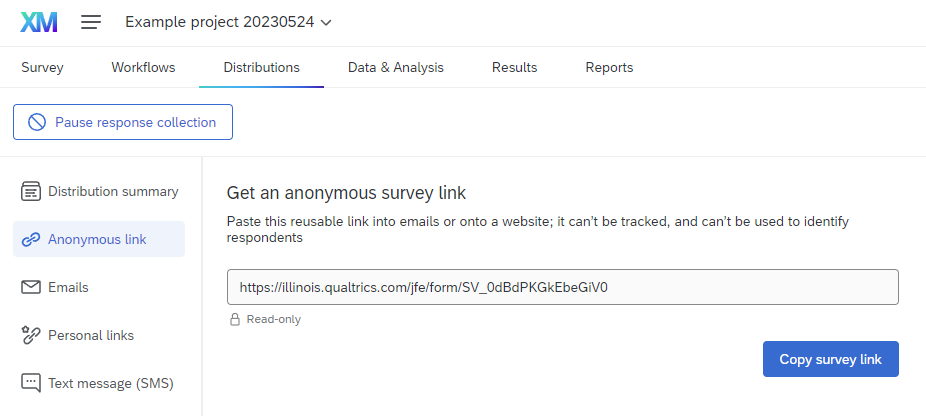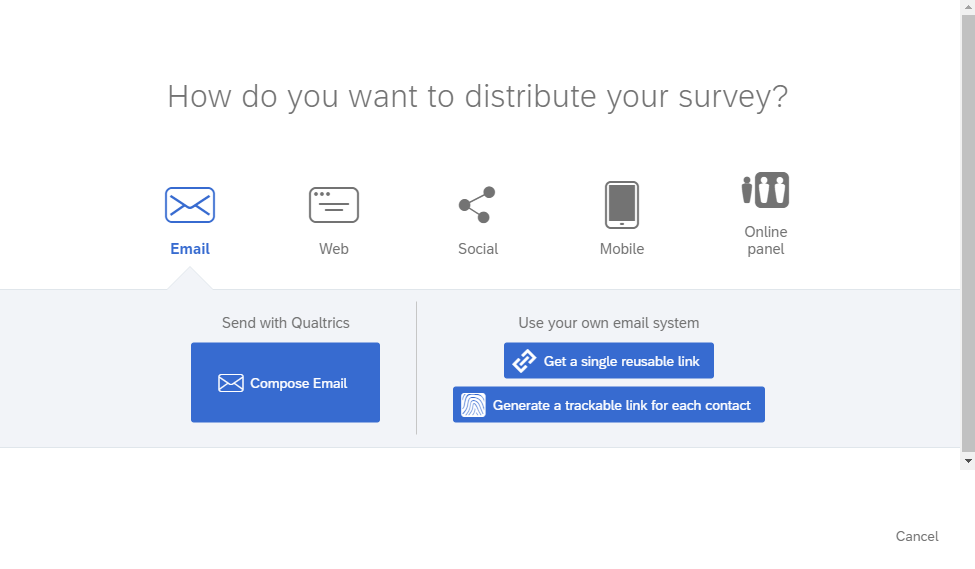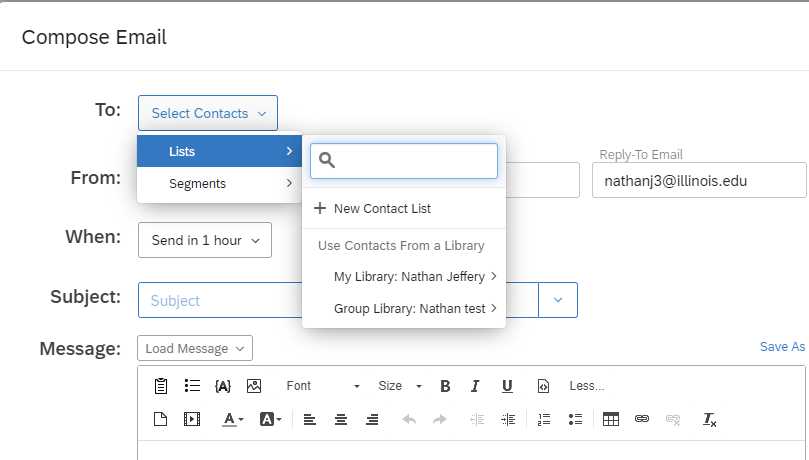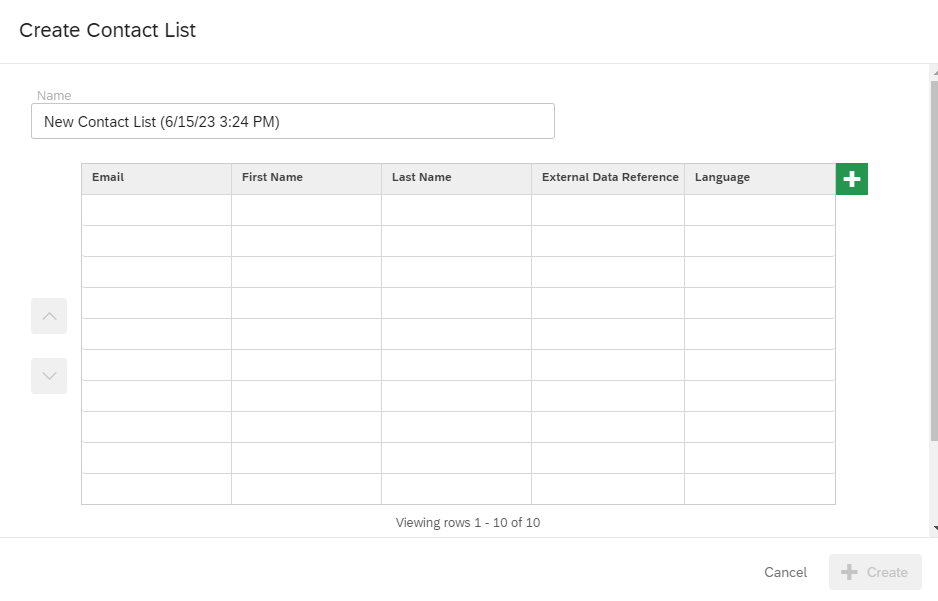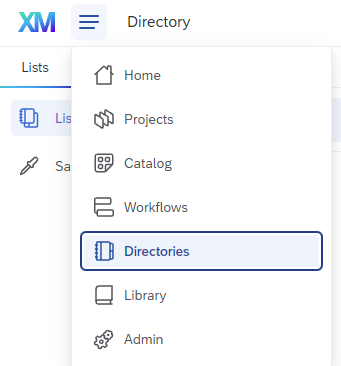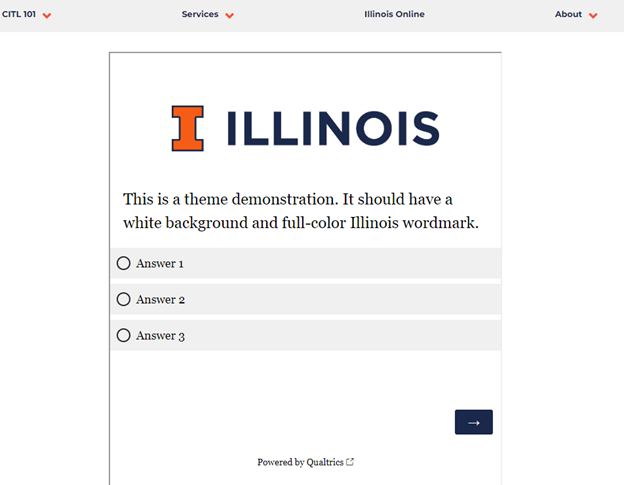5 Survey Distribution
Qualtrics provides several ways to distribute your surveys.
5.1 Anonymous link
Perhaps the most common way to distribute a Qualtrics survey is through a so-called “anonymous” link that cannot be used to identify respondents.
To generate an anonymous link, under the Distributions tab click Anonymous link.
If it is your first time distributing a given survey, the screen may look different, and you can select either Email -> Get a single reusable link or Web -> Use Anonymous Link.
Using an anonymous link does not make responses completely anonymous. Please see Section Section 14.2.3 if you need to completely anonymize responses.
If you plan on updating your survey periodically, we recommend generating a ShortURL in Webtools that redirects respondents to the anonymous URL generated by Qualtrics. This way, if you relaunch your survey later (i.e., for a new year of data, a new cohort of students, etc.) you can maintain the existing link in your materials (course website, PowerPoint presentations, fliers, etc.)
5.2 QR Code
To generate a QR code that can be scanned to open the survey, we recommend that you create a ShortURL using Webtools, and then use Webtools to generate a QR code.
It is also possible to generate a QR code in Qualtrics by clicking QR code under the Distributions tab and downloading the QR code. Note that, like an anonymous link, the QR code does not track or identify respondents. However, their personal data can still be collected via IP address, SSO authentication, or other options in the survey itself.
5.3 Emails
It’s possible to distribute a survey either through your own email service (i.e., Outlook or Gmail) or inside Qualtrics.
To use your own email service, generate an anonymous link and copy-paste it into your email.
To compose an email within the Qualtrics web interface, you will first have to choose or create a contact list (see below). (Note that these contacts are stored within Qualtrics, which may not be appropriate for highly sensitive surveys.)
If you’re collaborating with others and trying to distribute a survey via email, please see the considerations in Chapter 13.
5.3.1 Contact lists
To create a contact list, choose Create Contact List and enter the email addresses and names of recipients.
You can also create a contact list by going to Directories in the main menu (the three horizontal bars in the top left of the screen) and choosing Create a list.
5.4 SMS Distribution
Qualtrics offers the ability to distribute surveys via SMS (text message), but charges an additional fee for doing so. At the University of Illinois, SMS Distribution Credits are available through the WebStore. They can be purchased by either credit card or CFOP (by shopping either the Personal or Unit purchases section), in packages of 50,000 responses for $550.
When a purchase is made, your receipt will have a linked form which you must fill out to have your SMS credits assigned to your account.
5.4.1 Phone number formatting
When distributing a survey via SMS, double check that the phone numbers in the contact list are in the correct format. Unfortunately, Qualtrics allows users to upload phone numbers in formats that cannot be used for text messages.
In the United States, the following formats can be used:
- 1(XXX)-XXX-XXXX
- 1-XXX-XXX-XXXX
- 1-(XXX)-XXX-XXXX
- 1XXXXXXXXXX
- 1-XXXXXXXXXX
- 1 (XXX) XXX-XXXX
- 1-(XXX) XXX-XXXX
- 1(XXX) XXX-XXXX
All U.S. phone numbers must include the leading “1” for the country code.
For other countries or more details, please check the Qualtrics documentation on phone numbers.
5.4.2 One- and two-way distribution
All surveys distributed via SMS can utilize “one-way” distribution. In a “one-way” distribution, respondents are sent a single text message that says something like, “Hello (Name), Please take this survey. (link-to-survey) Reply STOP to opt out.” When the click the link, the survey will open in the browser on their phone.
Depending on the country where your respondents are located, you may also be able to utilize “two-way” distribution. In a “two-way” distribution, one text message is sent for each survey question, and respondents answer the question by replying to the text message.
Two-way distributions consume SMS credits much more quickly than one-way distributions.
5.5 Website Embeds
Qualtrics surveys can be embedded into a webpage as an iframe if you have the ability to edit the html of that webpage. You will need the anonymous URL for the survey itself
(ex. https://illinois.qualtrics.com/jfe/form/SV_XXXXXXXXXXXXXXX) and the code chunk below.
<iframe src="your-survey-URL-here" height="800px" width="600px"></iframe>
The exact instructions for this process will differ depending on the website editor.
Open the html editor of the webpage in question, pasted in the code chunk, replace the italicized text after src, retaining the quotations marks around the survey URL, and set the height and width to your desired size. If using query strings, you can also pass those through by including them in the survey URL.