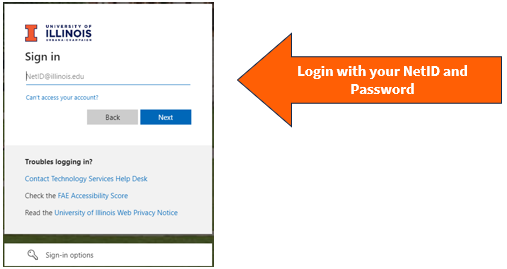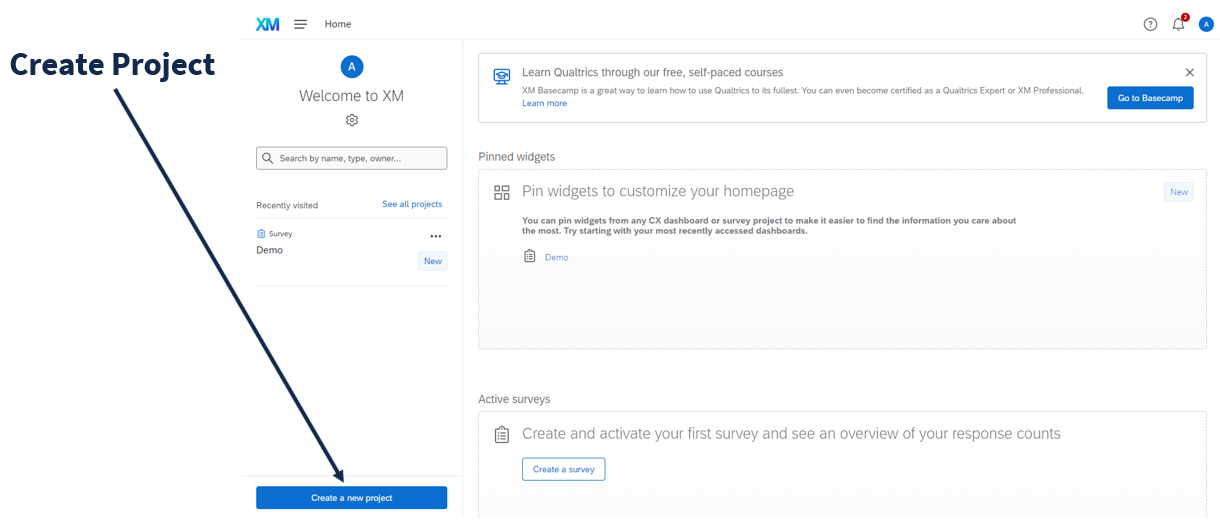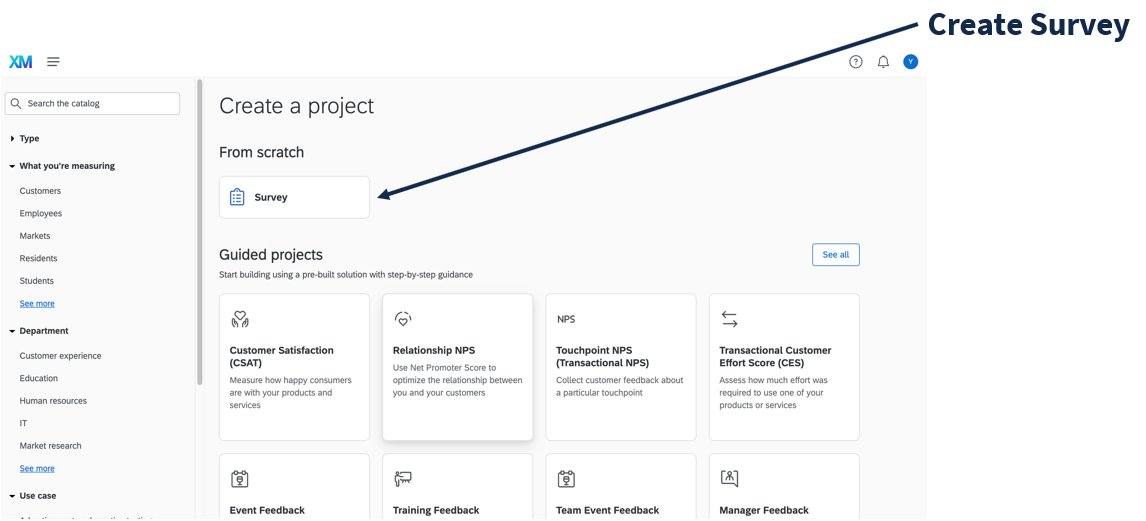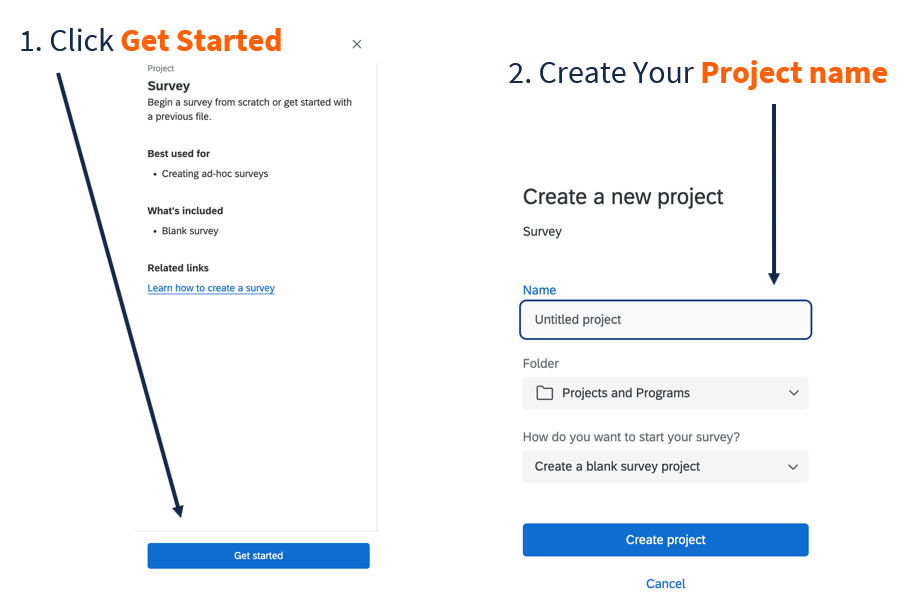1 Getting Started
University of Illinois faculty, staff, and students can use Qualtrics for free by logging in with their netID and password.
1.1 Accessing Qualtrics
To log in to Qualtrics, go to illinois.qualtrics.com and sign in with your Illinois NetID and password.
Qualtrics accounts are domain-specific, which means that logging in at a different URL will log you into a different account. If you log in at illinois.qualtrics.com, you’ll be logged into an Illinois Qualtrics account. If you try to log in at qualtrics.com you will create a free (non-Illinois) account, and if you try to use illinoislas.yul1.qualtrics.com or another deprecated Illinois college-specific account, it will return an error saying the account is disabled. If you have multiple accounts, surveys and data are NOT shared between them.
1.1.1 College/Unit Accounts
All College/Unit Qualtrics accounts were disabled on December 31, 2023. If you are missing data from a college/unit account, please contact CITL Data Analytics.
1.2 Create a Project
After logging into Qualtrics, you will see all of your current surveys under the tabs Recently visited and See all projects. (Qualtrics refers to surveys as “projects.”) Click Create a new project on the bottom left corner on the home page.
To create a new, blank survey, select “Survey” under the “From scratch” heading.
Only use the “Imported Data” project type if you want to use Qualtrics to analyze external data (i.e., similar to how you would use Excel or SPSS). Imported data projects cannot currently be combined with survey projects, so if you are trying to merge external data with survey results, you should do so within that survey project or in another program (i.e., Excel or SPSS).
Then, click “Get started”, name the project, and click “Create project”.